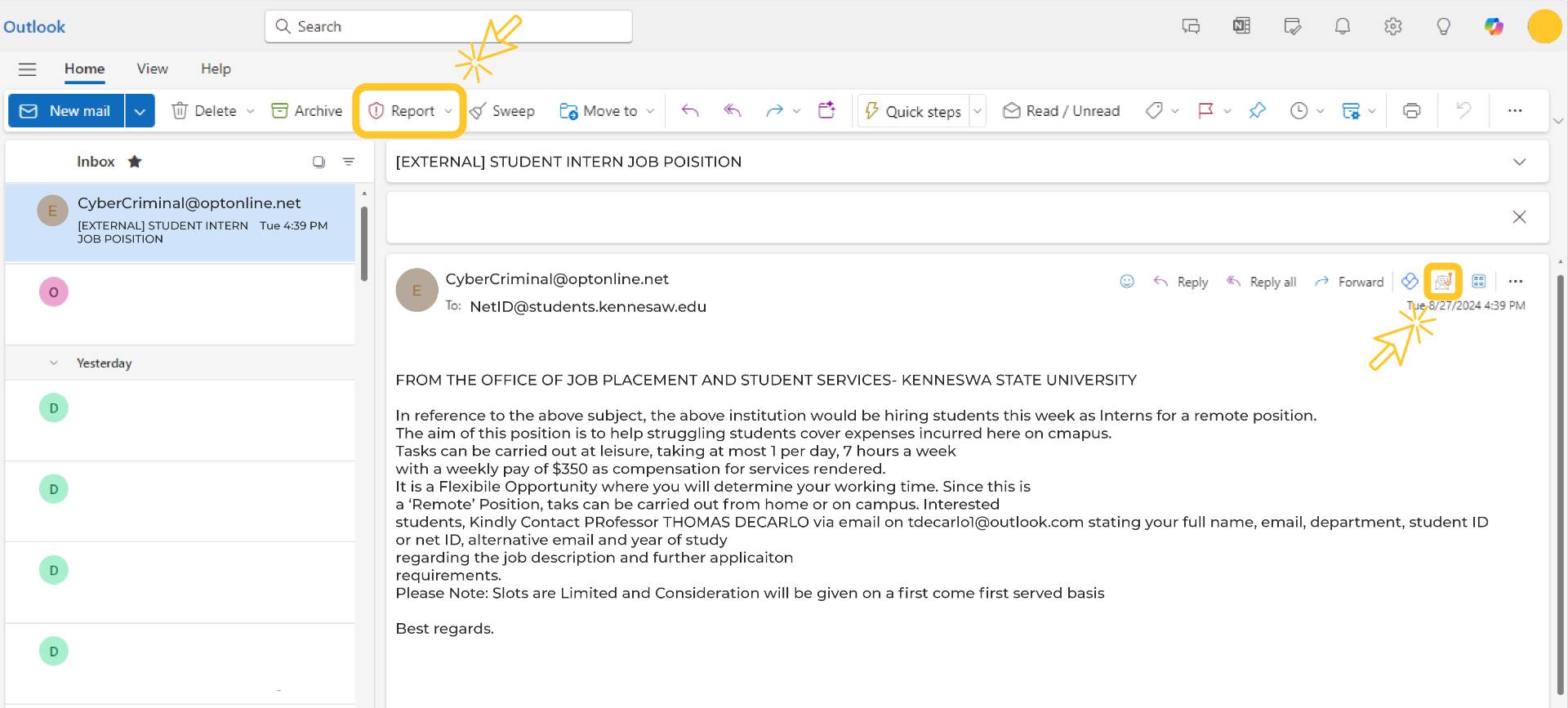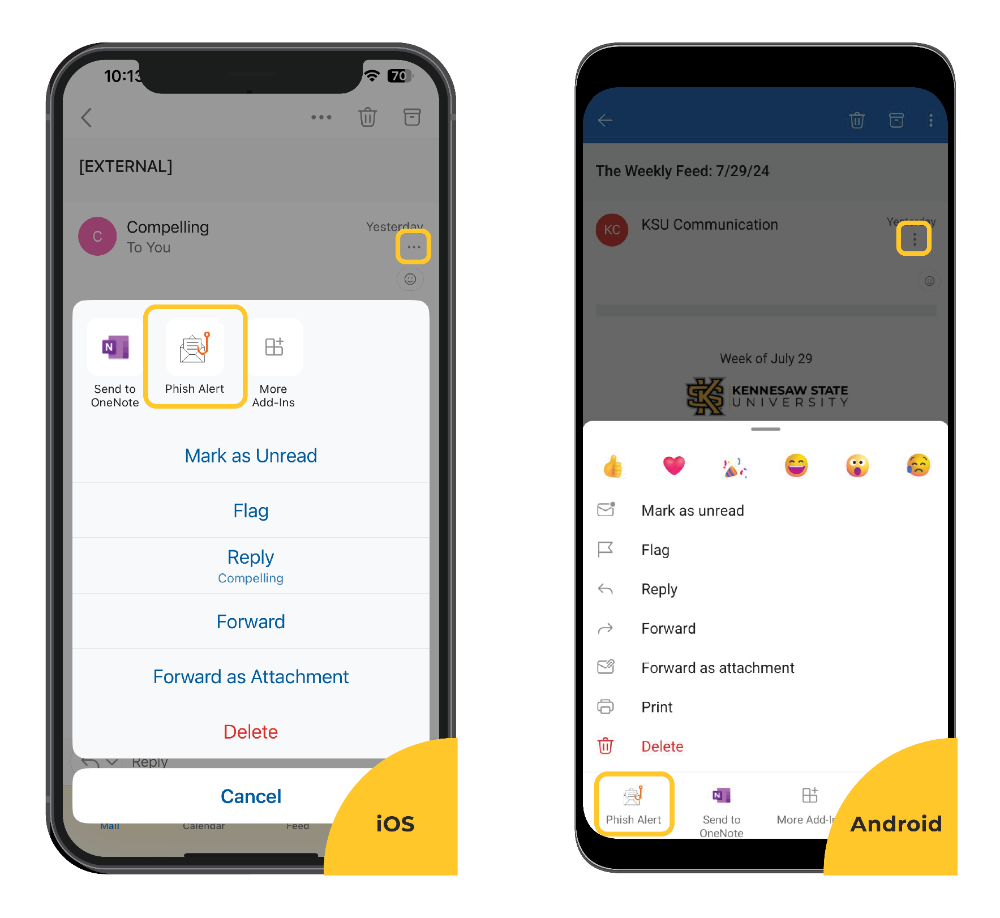Phishing at KSU
Our Phish Market is a selection of phishing attempts made on members of the KSU community. We have collected them here for you to peruse so that you are familiar with their foul smell when they hit your inbox.
What is Phishing?
Phishing is the fraudulent practice of sending emails purporting to be from reputable companies in order to induce individuals to reveal personal information, such as passwords and credit card numbers.