Page properties control preconfigured aspects of a page—title, metadata, and custom settings such as layout or search engine optimization (SEO).
To view properties, the page must be checked out to you. Only users levels 5 through 10 can edit page properties.
There are two ways to access properties:
- While viewing a checked-out page, click Properties in the page actions toolbar.

- From Content > Pages, check out the page, click More Actions > Edit > Properties.
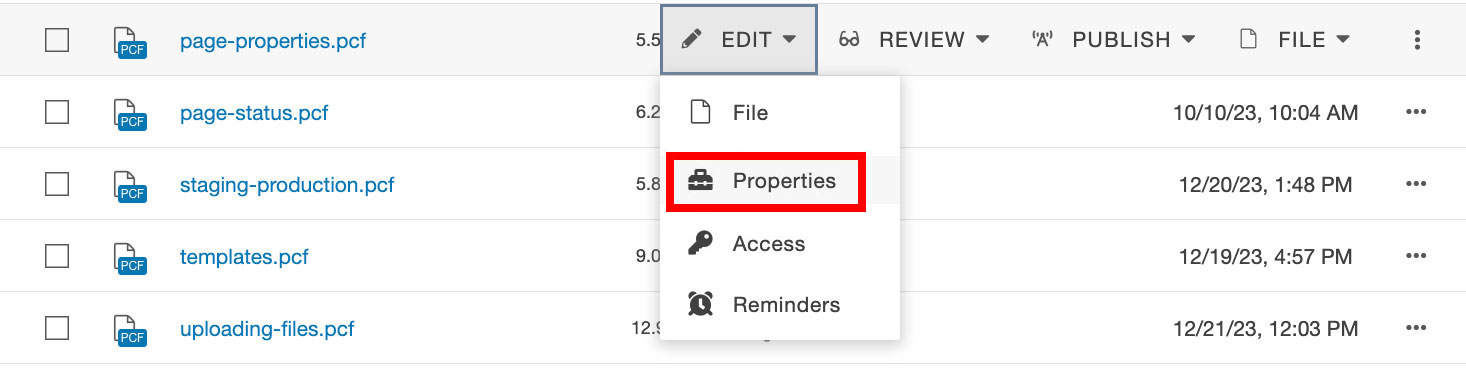
SEO Settings
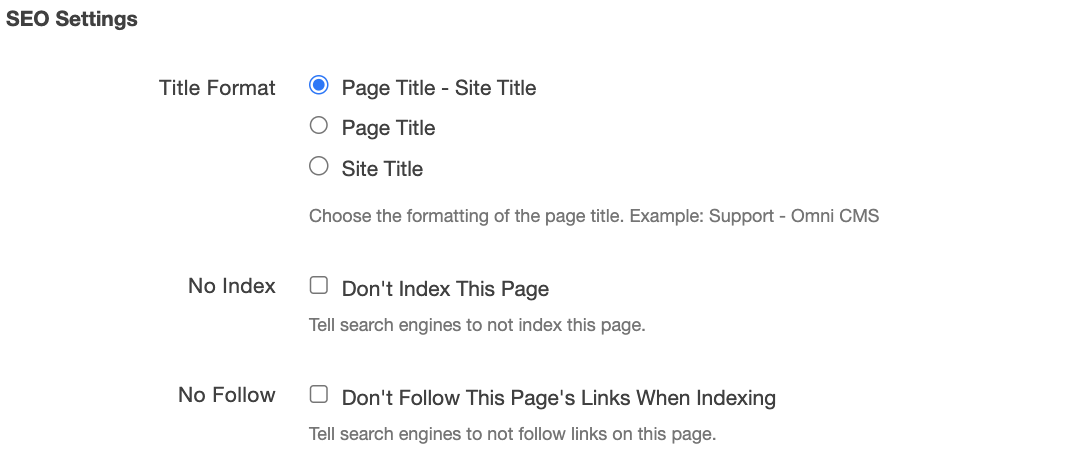
The Title Format is regarding the display of the title of the page and/or the title of the site within search engine results and browser tabs.
The formatting options are
- Page Title - Site Title
- Page Title
- Site Title
For example, this page appears as "Page Properties - Editing" (Page Title - Site Title) in a broswer tab.

The No Index option tells search engines to not index the page in question. A page is indexed by a search engine if it has been visited by that search engine's crawler, analyzed for content and meaning, and stored in the index. Indexed pages can be shown in search results.
The No Follow option tells search engines to not follow links on the page in question. This setting directs search engines not to use the link for page ranking calculations.
Page Properties
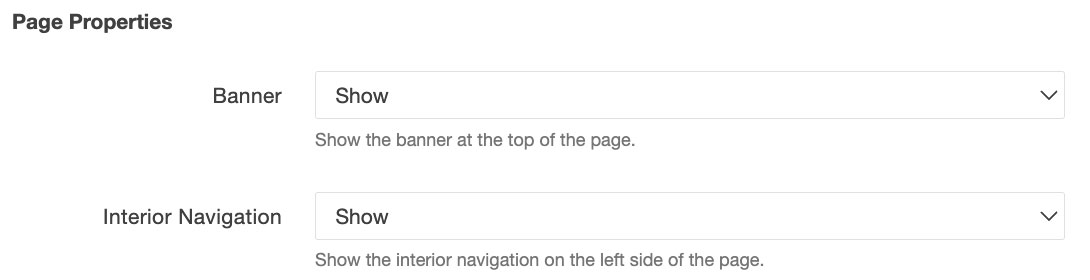
The Banner option determines whether or not an image is shown above the page breadcrumb/title. If no image is added to Banner Content this functions as if the "Hide" option is selected.
The Interior Navigation option is used to create full-width pages, removing the navigation on the left side of the page.















