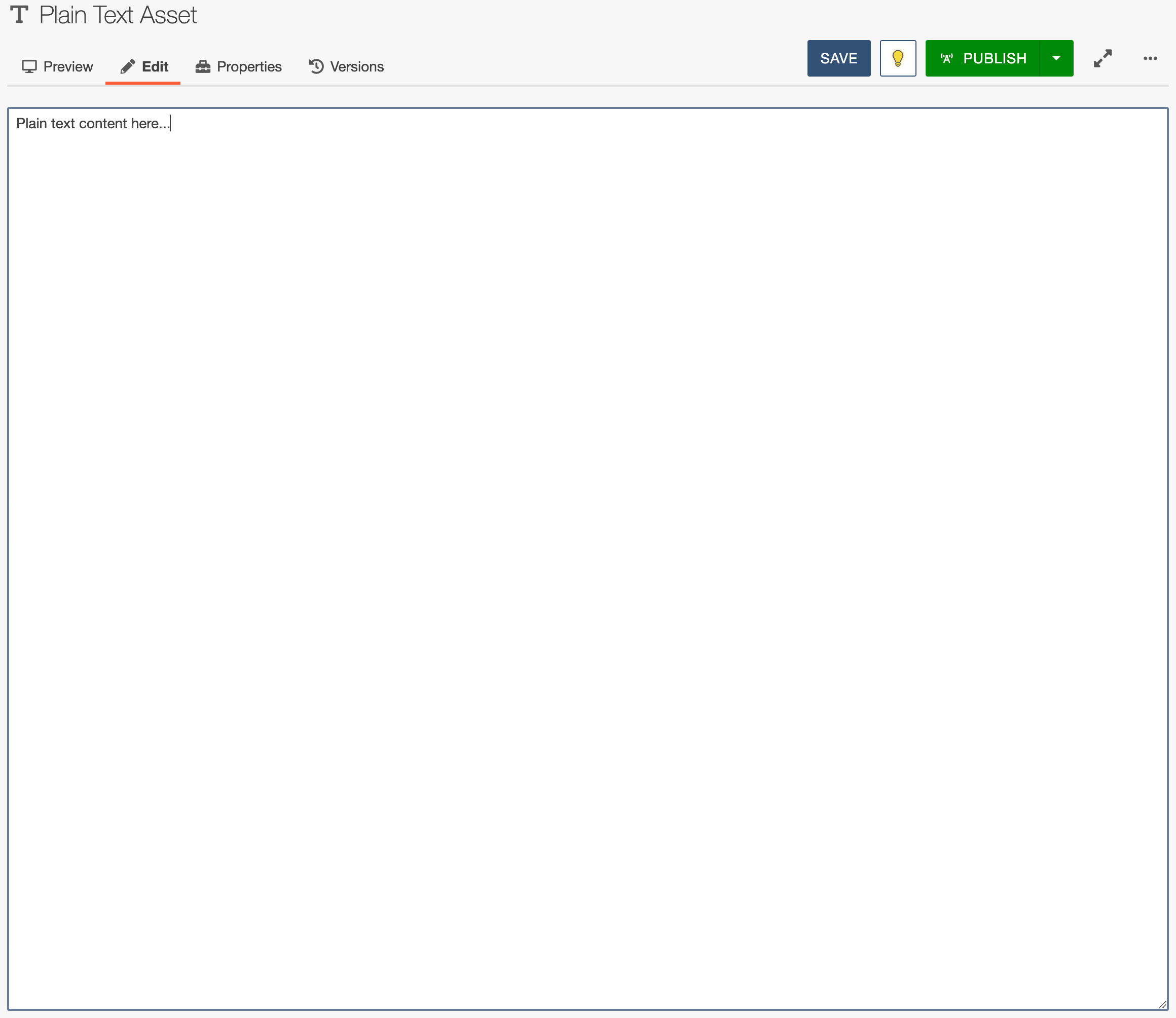About
Create a plain text assets for text-only content, with no formatting or styling. Special characters are replaced by XML escaped characters.
A common use for plain text assets is contact information or statistics. For example, the number of enrolled students might appear on multiple pages, and changes on at least a bi-annual basis. By making this number a plain text asset, it can be inserted seamlessly into the text of multiple pages, but when time comes to change it, the asset only needs to be edited once.
Create
Create a plain text asset, as follows:
- Navigate to Content > Assets.
- Click +New.
- Click Plain Text.
- Type an asset name.
- Description and tags are optional, but tags can make it easier to find when searching for an asset to place on a page.
- Select "Lock to site" checkbox to prevent use on different sites.
- Set access settings for the asset, if applicable.
- Write the asset content.
- Click Create.
Your asset is now available for use on pages, but must be published before it appears on any live web pages.
Edit
Edit an existing plain text asset, as follows:
- Navigate to Content > Assets.
- Click on the name of the asset you want to edit.
- Check out the asset.
- Click Edit in the page actions toolbar.
- Edit the asset content.
- Click Save.
- Publish the asset for your changes to appear on the live website.
Visuals